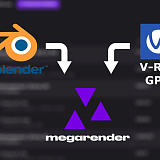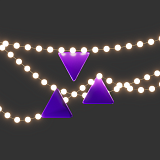Now you can upload files from the cloud to Megarender. We added a new way to send your archives to the farm via Google Drive. If you are already using Google’s cloud storage, uploading and downloading your results will be even faster!
To upload your archive from the cloud, copy the link to your file on Google Drive. Make sure to give file access to everyone who has the link!
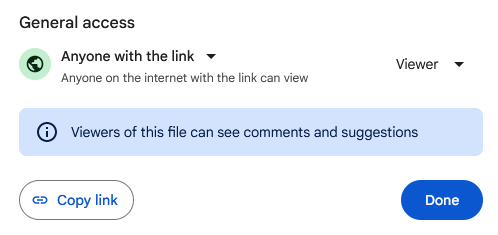
Then, go to the Scene tab in your account. Click the icon for cloud upload and insert your link there. Megarender will automatically download your archive. Once that is done, click Next.
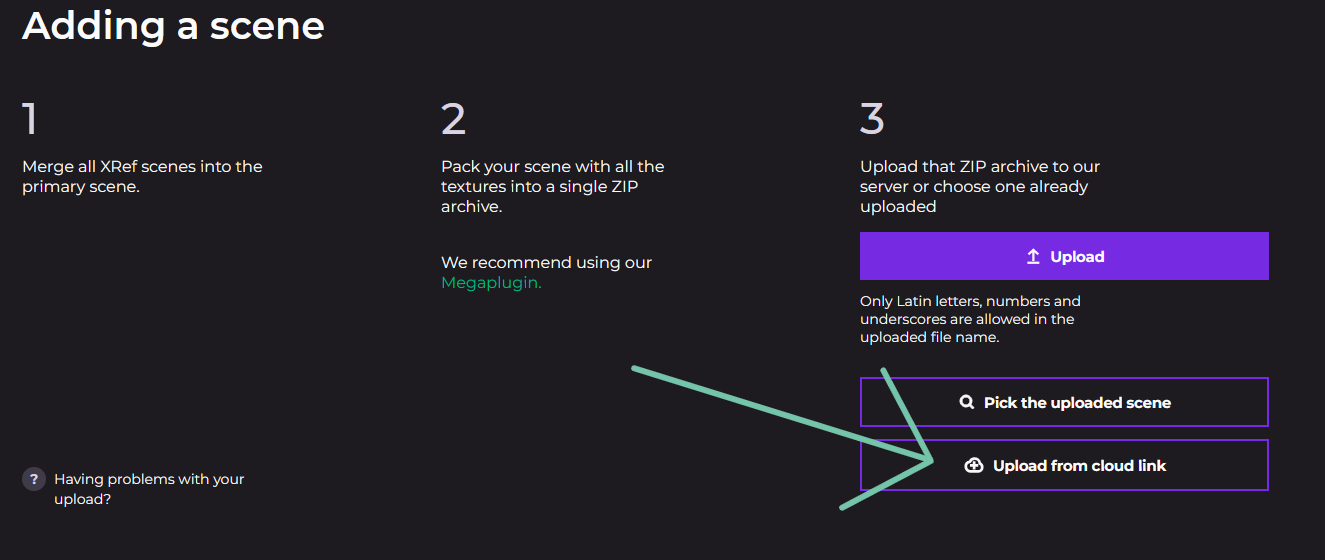
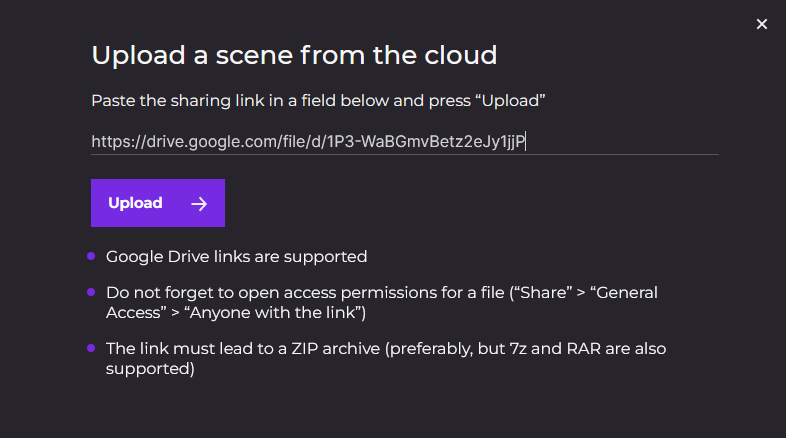
Downloading the results can also be done through Google Drive. Several minutes later, after rendering is finished, a cloud link will appear to the right of the FTP download button. If it doesn’t appear after a long time, try refreshing the page using Ctrl+F5.
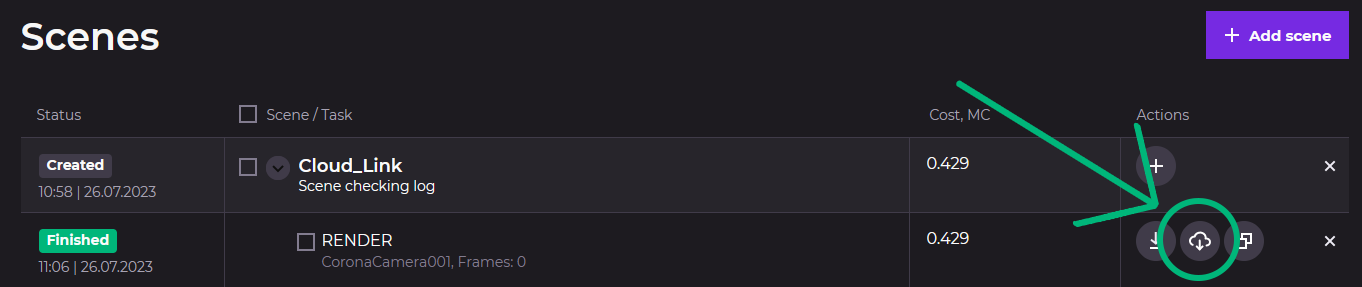
Large files (for example, .CXR) may take over 10 minutes to upload, depending on their size. In this case, wait a bit longer before refreshing the page. If you are not sure whether your results are uploading, contact our tech support team via the chat. If you don’t have permission to access the files, your balance may be negative. You’ll then be able to download the files after topping up.
Google Drive files are available to anyone with the cloud link. You can now share this link with your clients or colleagues much faster than before.
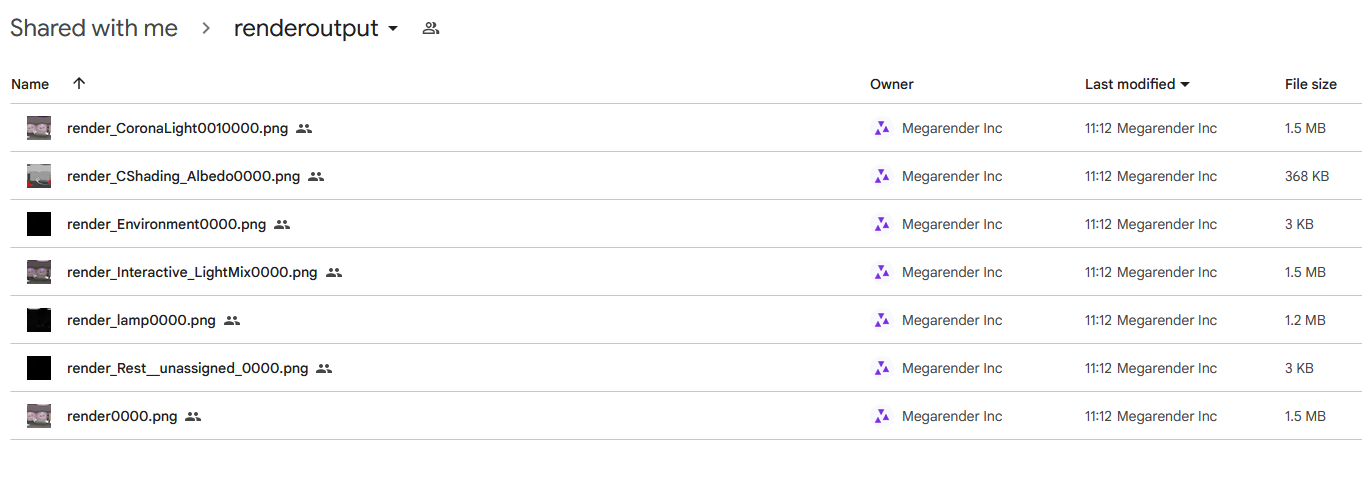
After that, they can still be downloaded from our FTP server using the first button or through the File Manager tab for 30 days from the time rendering was completed.