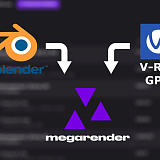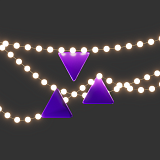3DS MAX is a great tool for creating large 3D projects with complex objects and photorealistic materials. It has built-in tools for particle simulation and parametric modeling, and with enough time and practice you can create anything. However, there is always room for improvement. Many third party developers have released their own extensions, also called plugins, to make certain common modeling or texturing tasks easier and faster. In this article, we’ll take a look at the 7 best 3DS MAX plugins for architectural visualization, and what each of them is used for.
1. FloorGenerator

Architectural visualization often requires creating tiled geometry, such as bricks, wall tiles, floorboards, etc. This can be done using certain poly modeling techniques or arrays, but the FloorGenerator plugin streamlines the whole process. Just insert the size of the tiles required (or use the default values) and the offset distance, and FloorGenerator will immediately fill the surface of the selected object with beveled tiles. At any moment, you can change the values, and the tiles will be recalculated without need for extra labor.
A free version of FloorGenerator offers only the default rectangular-shaped boards (enough to create floorboards or bricks). The full version also includes Herringbone, Chevron, and Basket Weave (perfect for creating parquet boards), and Hexagon tiles. All the other features work identically between the versions.
2. MultiTexture

Creating a tiled surface is only half the job - now it has to be textured. If you apply the same texture to all the tiles, they will not look realistic together, so it’s best to have several slightly different textures. The MultiTexture plugin helps randomly apply such a set of textures to a tiled geometry or a group of objects.
MultiTexture doesn’t have to be used with FloorGenerator, however. It works on any object with multiple material IDs on its surface. If you already have an Edit Poly object with many polygons and need to randomize their IDs, select all edges and click Split. Now put a MaterialbyElement modifier on top and set it up with the required amount of IDs. When MultiTexture material is applied to such an object, every polygon will have a random map assigned.
MultiTexture is free to use, and is available to download after creating an account on the developer’s website.
3. ForestPack

Another common task that takes a lot of time to complete with default 3DS MAX tools is scattering a large number of objects across a surface. Planting around a dozen of trees may be a trivial thing, but what if you need a full forest? What if you have several pebbles, and you need to create a full beach of them? The array tool can only get you so far; the randomization will have to be added manually.
ForestPack is one of the most powerful scattering tools on the market. With it, it is possible to create scenes filled with forests, stones, grass, or even lights using any mid tier computer. The scattered objects exist as proxies and instances and therefore don’t load into RAM or slow down the rendering to a crawl. ForestPack also offers an extensive library of high quality assets that can be used without additional fees.
ForestPack Free offers all these scattering options and can be used commercially. ForestPack Pro opens full access to the asset library and adds necessary tools for large projects and unique pipeline integrations.
4. tyFlow

3DS MAX has tools for creating particle systems, such as Particle Flow, however Autodesk hasn’t updated it in over a decade. The creator of tyFlow started developing this tool as an upgrade of PFlow, but since its first introduction it has evolved into a much larger system.
With tyFlow Pro solvers it is possible to simulate grains, liquids, ropes, fabrics, bubbles, etc. It can create realistic explosions, fracturing, deformation, and complete destruction of hard-surface objects. Braiding hair, tearing cloth, generating procedural geometry, simulating crowds - all of this is possible with tyFlow. It also works well with other plugins, such as Chaos Phoenix (mentioned below), Ornatrix, and FumeFX.
tyFlow has a free version, which is more than enough for architectural visualizers. It doesn’t support multithreading, GPU acceleration, or exporting caches; however, all the modifiers and simulations can still be performed. So the Free version may work a bit slower than the PRO one, but if you are not creating complex visual effects, you won’t feel that difference.
5. Chaos Phoenix

Chaos Phoenix (formerly Phoenix FD) is another big tool for simulating particle systems. Developed by Chaos, it is optimized to work with V-Ray and Corona, and is integrated into the larger Chaos Collection.
Phoenix offers tools for artists to create realistic liquids, flames, smoke, mist, etc. It works well with interactive rendering and shows comprehensible previews in viewports without overloading the system. The power of Phoenix makes it one of the most commonly used tools for creating visual effects for modern movies, and is a must to learn for someone who plans to work in the VFX industry.
Chaos Phoenix doesn’t have a free version, but it offers a 30 day trial. There are different subscription options, one of which is Chaos Collection which also includes V-Ray, Chaos Cosmos, Chaos Scans, and 12 other tools.
6. RailClone

Created by the same company as ForestPack, RailClone is another powerful tool for parametric modeling. This one is not used for simulations, but instead allows for creation of fully editable arrays using adjustable rules. Multi-story buildings, stadiums, fences, roadmaps, tunnels, and sets of slightly differing objects - all of these can be created with RailClone.
RailClone has a simple logic at its base. It needs a path or an area, where the object will be built, and basic elements to build it from. Then, a generator assigns elements to different parts of the path/area, depending on the user-defined rules. For example, when creating a fence, you would apply planks along the perimeter, poles at even intervals, and perhaps special corner elements. It is also possible to include unique parts into the system, like a broken plank or a gate, and then change their position at any moment. All of this is done through the main tool and an assortment of additional modifiers.
The Free version includes all the basic functionality of RailClone, but limits the scope of its use to only three segments and one generator per object. There are also not as many presets available, and RailClone Tools can’t be accessed. Other than that, it still can be used in commercial projects, and is a great additional tool to have for any visualizer.
7. Anima

One of the hardest things to get right in 3D is humans. Creating realistic models with useful rigs and animating them is a profession all its own. And yet adding humans to architectural visualization shots can be a difference between the project being approved or binned. Anima from AXYZ is just the solution for this situation and offers a large library of optimized human models with adjustable textures and full animations.
Anima is not just a library of assets, it is a separate application that integrates with 3DS MAX. You export your 3DS MAX scene, and define which parts of the mesh are surfaces people should walk on, if there are areas they should avoid, and which objects are stairs that can be taken up and down. You can even set up controllers such as stop lights to control the behavior of the actors. The library offers assets of various complexities, including 4D digital humans, which have been created through scanning and motion capture and offer the most realistic results. There are also animations that can be applied to any human and combined to create unique movements. Clothes and hair colors on the models are adjustable, and there is a wide selection of distinct ethnicities and features.
Anima LITE is a free version that can be used commercially, but has a limited library of available assets. However, it can still be very useful for smaller scale scenes, student projects, and in concept design.
All of the 3DS MAX plugins mentioned above are supported at the Megarender 3DS MAX render farm. To ensure your projects are rendered just like you need them, we’ve released our own plugin. Download and install it to make sure none of your data gets lost during transfer between your computer and our servers. A full list of supported plugins can be found here.